Dear Silica community,
Our "Best Screenshot Ever" competition has just begun on Facebook and Twitter, and we want to provide you with a brief guide on creating screenshots with the improved free-fly camera.
We're looking forward to seeing a number of amazing screenshots from you. To get started, make sure your keyboard is set to English, begin the game of Strategy, select a map, and the sides you want to have in the match. Here is the rest of the tips:
To toggle the console, press ` - the key right under the escape key
Enable cheats by typing cheats into the console
Press F to enable/disable the free-fly camera
Press "backspace" to launch the spawn menu - you can circle through the menu by pressing "-" and "=", also you can switch between teams with "[" and "]"
Press the number associated with the unit to spawn it
Press the "pause break" button to pause the game
Press the "G" button to hide HUD
Hold "+" and "-" to change the time of the day
Hold the mouse wheel button and while holding the wheel, you can scroll to change FOV
Use the right mouse button when directly looking at a part of a vehicle or character to bind the camera to that point. Press it again to unbind. You can adjust the smoothness of the camera in options.
You can simply press "PRT SCN" or "F12" to take a screenshot.
If you press F12 the screenshots will save via Steam
We hope this straightforward cheat-sheet helps you. Good luck making the best screenshot ever!