Ready to explore the captivating aesthetics of Baltarus in your own unique way?
We've got just what you need! With our freecam feature, you can unleash your creativity and take full control of your experience.
Dive in and let your imagination run wild!
To use the free cam mode, follow the next steps:
Set Your Keyboard to English: Before anything else, ensure your keyboard is set to English.
Start the Game: and in the main menu, open the Console: Press the ` key (right under the Escape key) to toggle the console.
Enable Cheats: Once the console is open, type "cheats" to activate cheat mode.
Pick your map: In the console enter the map name, for example : Map riftbasin mp_sandbox.
All the other map names can be found here:
Badlands // CombatDome // GreatErg // MonumentValley // NarakaCity // RiftBasin
Pro Tips and shortcuts:
Free-Fly Camera: Press the F key to enable or disable the free-fly camera.
Access the Spawn Menu: Hit Backspace to launch the spawn menu. Use "-" and "=" to cycle through the menu, and switch between teams using "[" and "]".
Spawn Units: Just press the number key associated with the unit to spawn it.
Pause the Game: Press the Pause Break key to pause the action.
Hide the HUD: Press G multiple times to fully hide the GUI (there are 3-4 layers of UIs).
Change Time of Day: Hold down the "+" or "-" keys to adjust the time of day in-game.
Adjust Field of View (FOV): Hold the mouse wheel button and scroll to change the FOV.
Camera Binding: Right-click on any part of a vehicle or character to bind the camera to that point. Press it again to unbind. You can further tweak the camera smoothness in the options menu.
Take Screenshots: Capture the moment by pressing PRT SCN or F12. If you use F12, your screenshots will automatically save via Steam.²
Additional Recommendations for Enhanced Creativity:
Disable AI: To prevent units from wandering off while setting up your scene, open the console and type ai to turn off AI.
Disable Damage: Use the damage command to stop units from attacking each other during setup.
Slow Motion: Hold the middle mouse button (third button) to put the game into slow motion for cinematic shots.
Multiple GUI Layers: Press G 3-4 times to completely hide all UI elements.
RTS to FreeCam: If you're using mp_sandbox, you can switch between RTS view and FreeCam with the "Toggle Strategy Mode" shortcut (default key: Right Enter). This feature is incredibly useful for preparing scenes, giving orders, and then recording.
Now you have all the knowledge to use the free cam functionality. We cannot wait to see your artwork so feel free to share them on our discord our on our social media.